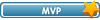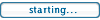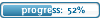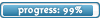Firewall and router advice First off, routers. There are so many types of routers its impossible to cover them all, but I'll try to be as comprehensive as possible here. Normally how a router works is like this:
Your PC will have it's own IP address to communicate all the way through this chain, so everyone else on the internet can find you. But your router also has it's own set of IP addresses, so you can have more than one computer behind it. A normal router will let your modem and ISP think it is your computer, allowing other computers to use the same modem at once. This is good in some ways, protocols like HTTP (for web pages) can pass through the modem easily onto any computer that requests the information. A lot of games use protocols that pass through routers so there is no hard work to simply join a game and get on with it. Not so with VP3 because it relies upon directly connecting through TCP protocols. So this is what you will have to do to get around this problem.
(1) Login to your routers configuration menu. This can be done in a variety of ways, some have special utilities designed to connect and others require you to type in an IP address into your internet browser. If you are unsure, consult your routers documentation on how to do this.
(2) Locate and familiarize yourself with the port forwarding section of this menu (it could be under any name). This is where 99% of the work and the headache can be. You really need to do two thing's before messing around in here, firstly: go to control panel, network connections, right click your active connection then left click on status. Finally, go to the support tab and note down your IP address. This is how you're going to tell your router where to send the information for VP3. Secondly: RTM, if you don't read your manual, you might miss something really obvious on how to enter the information for your router. Not RTM is one of the most common causes of problems and the reason I'm doing this help page LOL Smile
(3) Entering the information. Now you might see a variety of information in a row, Name/application, internal port range, external port range, internal IP, external IP, protocol and enable. Normally under name or application, you can simply add any name you want, like VP3.1 or VP3 P1, P2, etc. Although, certain USB or internal routers may require you to locate the .exe for that application. Internal IP will always be the same, but if you are using DCHP your router may change your internal IP on you from time to time, so be wary of this and check it if you can't connect when you once could.
Most common router set ups will have something like this under "Port Forwarding", "Virtual Server" or something similar
Application port range internal IP protocol enable
VP3.exe 60876 - 60976 your IP TCP&UDP Tick
Aphex.exe 3139 - 13139 your IP TCP&UDP Tick
Aphex.exe 27900 - 27900 your IP TCP&UDP Tick
Aphex.exe 28900 - 28900 your IP TCP&UDP Tick
Aphex.exe 29900 - 29901 your IP TCP&UDP Tick
If there is an external IP and port range, mostly this is going to have to either be blank or to enter some wild card value (indicated by *'s). To know how to do this, consult your manual again.
Amendment* After helping someone with their belkin router, and they were fine just setting it to TCP not TCP&UDP. So bare that in mind and try it if you wish, but it doesn't work for me. Out of interest their problem was not entering the information correctly as stated above. As a very last resort, use your routers DMZ function. This is where all ports are opened on the router and your PC is directly exposed to the internet. It is more simple though and a good way of checking to see if your router is the problem, once in DMZ and if you can't connect still, it is more likely to be another problem.
Other firewall problems!
(4) Old firewalls. This probably isn't a common problem but one to watch out for. If you are using lets Sygate for example, the service may still be loading even when the program isn't. If you are unsure of whether or not this may be the case, disable the windows firewall, go into DMZ mode on your router, turn off any hardware firewall function then go to grc.com Once here, go through to the main menu and use the shields up test to probe your ports. If you have turned off the appropriate firewalls and gone into DMZ mode, then you should not have ports in stealth mode. If that is the case, double check to see if you have an old firewall still running, disable it, uninstall it, get rid of it anyway you can.
(5) Windows firewall. For those who are using SP2 (for those who aren't, why the heck not?). There are some simple exceptions to use, allow the vp3.exe and aphex.exe and you are in business, no need to disable the firewall! Disabling the windows firewall cuts out a decent level of protection for your computer, only do this if you are going to run a third party software firewall to compliment your router. One problem I have found with this though, is when I reinstalled Windows XP. My hard drives and games all remained but I needed to reinstall them regardless, as well as installing SP2 straight away. Unfortunately the windows firewall gets confused here sometimes, if this ever happens, remove the vp3.exe and aphex.exe exceptions, then re-add them manually, making sure you get the right path. A big indication that this is a problem, is when you go to join a game online, instead of hanging on the connecting screen it will jump into single player. This is because VP3 thinks it doesn't have access to the net.
(6) More router problems. Ok, you've done everything I've said and it still doesn't work? A first port of call is updating your firmware on the router, this is a simple procedure and may eliminate a bug in the routers code that was causing a conflict. Additionally, if you do not have a port range box as above, instead of adding all 100 ports for VP3 individually (which it will never use as you will be lucky to get more than 8 in a room), as a shot in the dark (I've never tested this but it should work), add the first 8 to 10 ports of the 60876 to 60976 range as that should be sufficient to get you connecting.
If you have any more problems or advice, add it to the thread.
Jess
Code: Select all
[code][code]